pfSense
The CrowdSec pfSense integration allows you to block malicious IPs in your pfSense firewall. This guide will walk you through the steps to integrate CrowdSec blocklists with your pfSense firewall.
Prerequisites
Before you begin, please ensure your pfSense software version supports ingesting blocklists (URL aliases). If you are unsure, please refer to the pfSense documentation or contact pfSense support.
Steps
We will presume you followed the Getting Started guide and have created an account on the CrowdSec Console.
Once you are authenticated, you can proceed to the Blocklist tab located on the top menu bar, from there you can select the Integrations sub menu.
Once the page has loaded, you can click the "Connect" button under the pfSense logo.
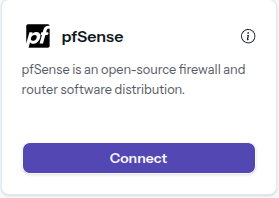
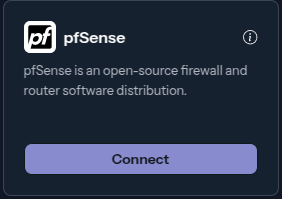
Doing so will prompt you to name this integration, you can name it anything you like, for example "My Integration ". Note the name should be unique per integration that is tied to your account.
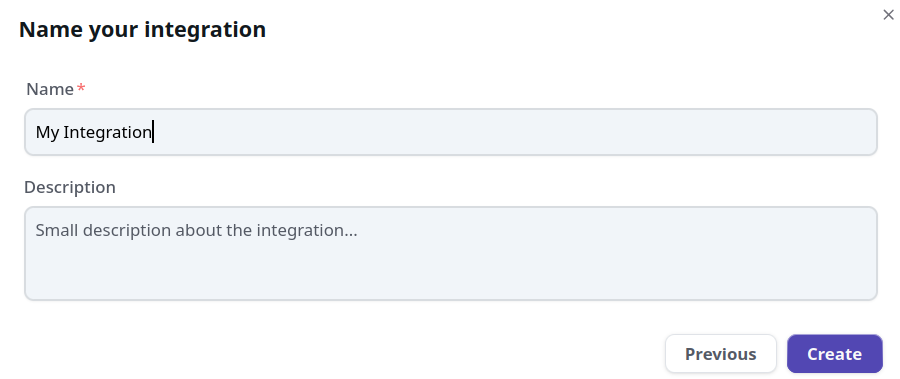
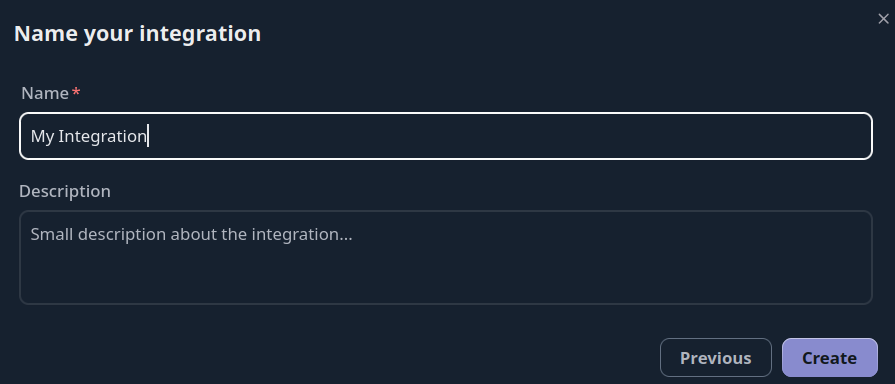
Once the integration is generated you will be presented with a credentials screen that will provide you with the necessary information to configure your pfSense Firewall. This information will ONLY be displayed once, so please ensure you copy it down.
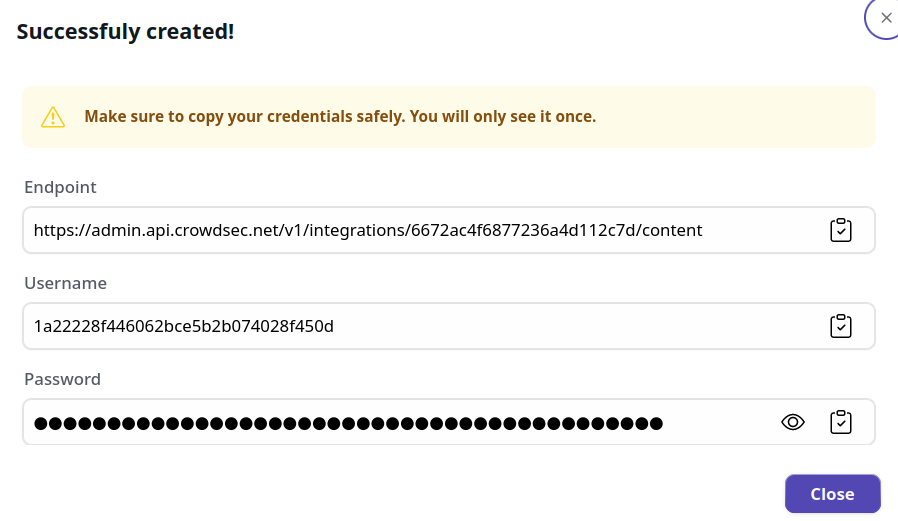
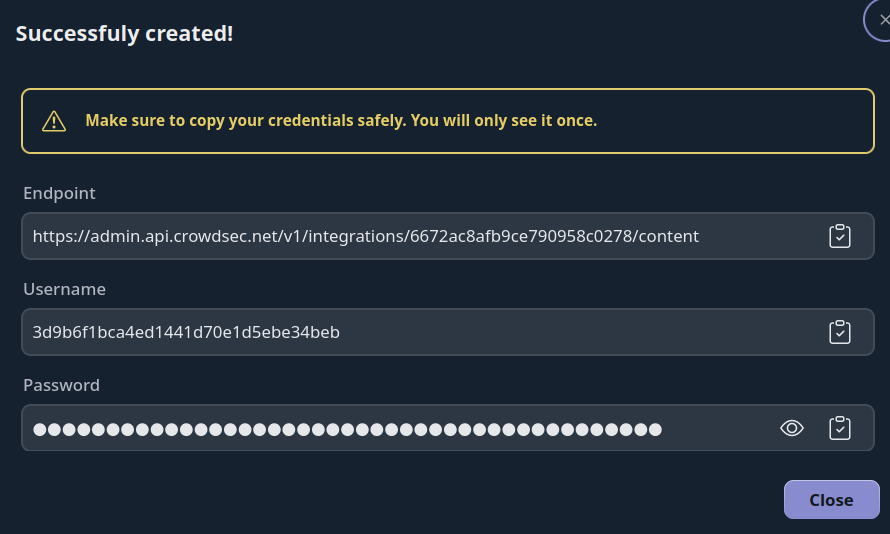
pfSense Configuration
To configure the pfSense firewall, we will :
- Create a URL alias and choose 1 day as the update frequency.
- Check the URL alias is working.
- Create a firewall rule to block the malicious IPs.
Here is a tutorial on how to configure the pfSense firewall with the CrowdSec Integration:
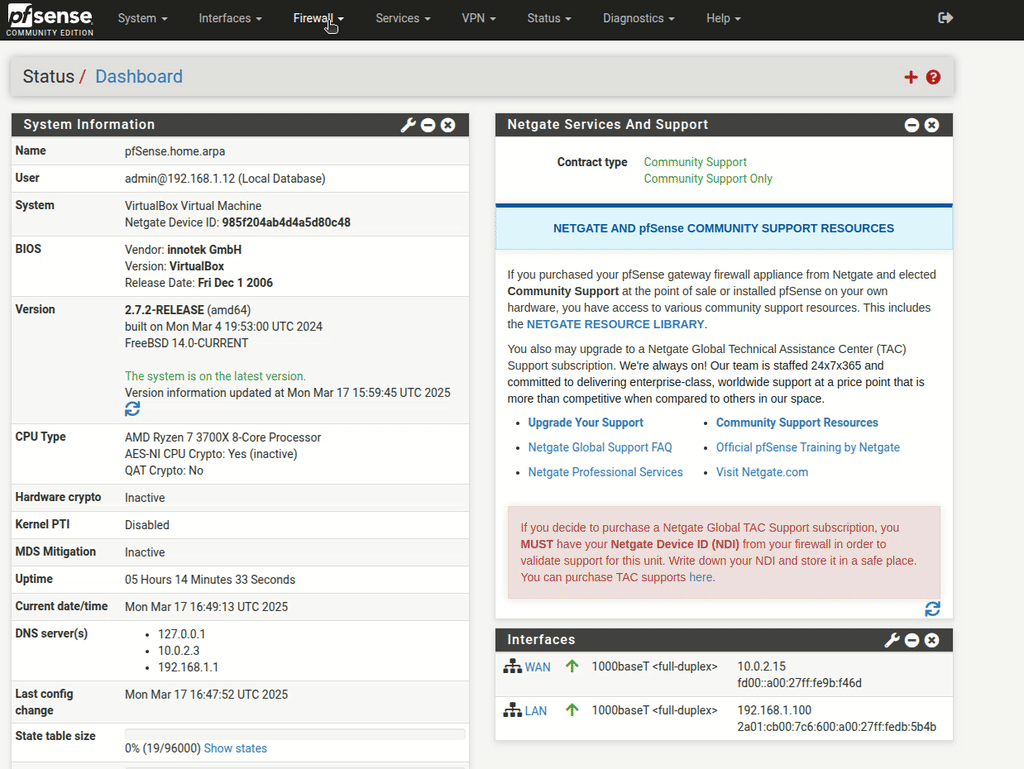
Format example
The CrowdSec blocklist will be in plain text format, with one IP address per line. Here is an example of how the blocklist will look:
192.168.38.187
192.168.38.186
Manage integration size limits with pagination
If you want to learn how to manage integration size limits with pagination, please refer to the Managing integrations size limits with pagination section.
Contribute to this documentation
Since CrowdSec is a community-driven project, we welcome contributions to this documentation. If you have any instructions or tips that you would like to share with the community, please feel free to open a pull request on our GitHub repository
Next Steps
Now that you have integrated CrowdSec integration with your pfSense firewall, you can proceed to the Blocklist Catalog to find what blocklists you can subscribe too.

